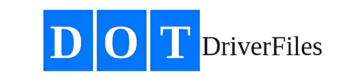Part 1: Activate Fleet Maintenance Subscription
- Explanation: Before connecting your Samsara account, you must activate the Fleet Maintenance subscription to enable integration.
- How to Activate Fleet Maintenance Subscription:
- Log in to the DOTDriverFiles app.
- Click on “Marketplace Apps” in the bottom left navigation bar.
- Select “Fleet Maintenance.”
- Activate the subscription by selecting the option for $2 monthly per piece of equipment.
Part 2: Connect Samsara Account with API Token
- Explanation: After activating the Fleet Maintenance subscription, you can connect your Samsara Camera and ELD account using the API token.
- How to Connect Samsara Account:
- After activating Fleet Maintenance, go back to “Marketplace Apps.”
- Click on the “Samsara” box.
- Enter your API token in the “Enter your API token here” field.
- Click “Connect” to link your Samsara account with DOTDriverFiles.
- Device connections will be visible in the Transportation Management System (TMS).
Part 3: Obtain API Token from Samsara
- Explanation: This section explains how to navigate the Samsara app to obtain the API token required for integration.
- How to Obtain API Token:
- Log in to your Samsara account.
- Navigate to “Settings” > “Developer Tools” > “API Tokens.”
- Generate a new API token if necessary.
- Copy the token and use it as instructed in the previous section to connect your accounts.
- Keywords: (connect Samsara camera, ELD account integration, API token, DOTDriverFiles API integration, Samsara API setup, Fleet Maintenance subscription, driver qualification integration, FMCSA compliance, Samsara data sharing, ELD device connection, DOTDriverFiles and Samsara)