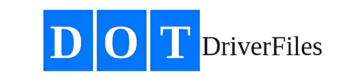- Log in to the DOTDriverFiles app.
- From the Dashboard, click on “Pending Drivers”.
- Click on the name of the driver you need to order a PSP for.
- You will see the driver overview screen.
- Click on “DOT PSP Report”.
- Verify that the PSP Driver Authorization is complete (it should have been completed electronically during the application phase to create the driver file).
- Choose between the following options:
- Run the PSP Report through the app: Follow the prompts to complete the process.
- Upload the current PSP Report: If you already have a current PSP report, you can upload it.
- If running the PSP Report through the app, follow these steps (similar to the MVR ordering process):
- The cost of the PSP, which varies, will be instantly displayed.
- Enter the driver’s first and last name, date of birth, license number, and state.
- The issue and expiration dates will be displayed as relevant.
- If you have a balance on account, you will be able to charge against your deposit.
- If not, click the “Add Card” button to enter the appropriate billing information prior to ordering.
Note: If your account balance is below the PSP Report costs, the system will automatically deposit funds into your account based on the Replenishment Amount in your settings.
- Once billing information is entered, click “Order PSP”.
- The PSP will be ordered via internet connection and will typically be received within a few minutes.
- Occasionally, some states may have a longer delivery time frame.
- The PSP will be made available instantly upon receipt.
Keywords: (Order PSP, PSP report, pre-employment screening, run PSP, upload PSP, driver screening, driver authorization, DOT PSP, pending drivers, driver overview, annual review, driving record, review violations)