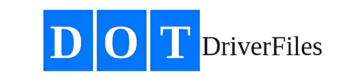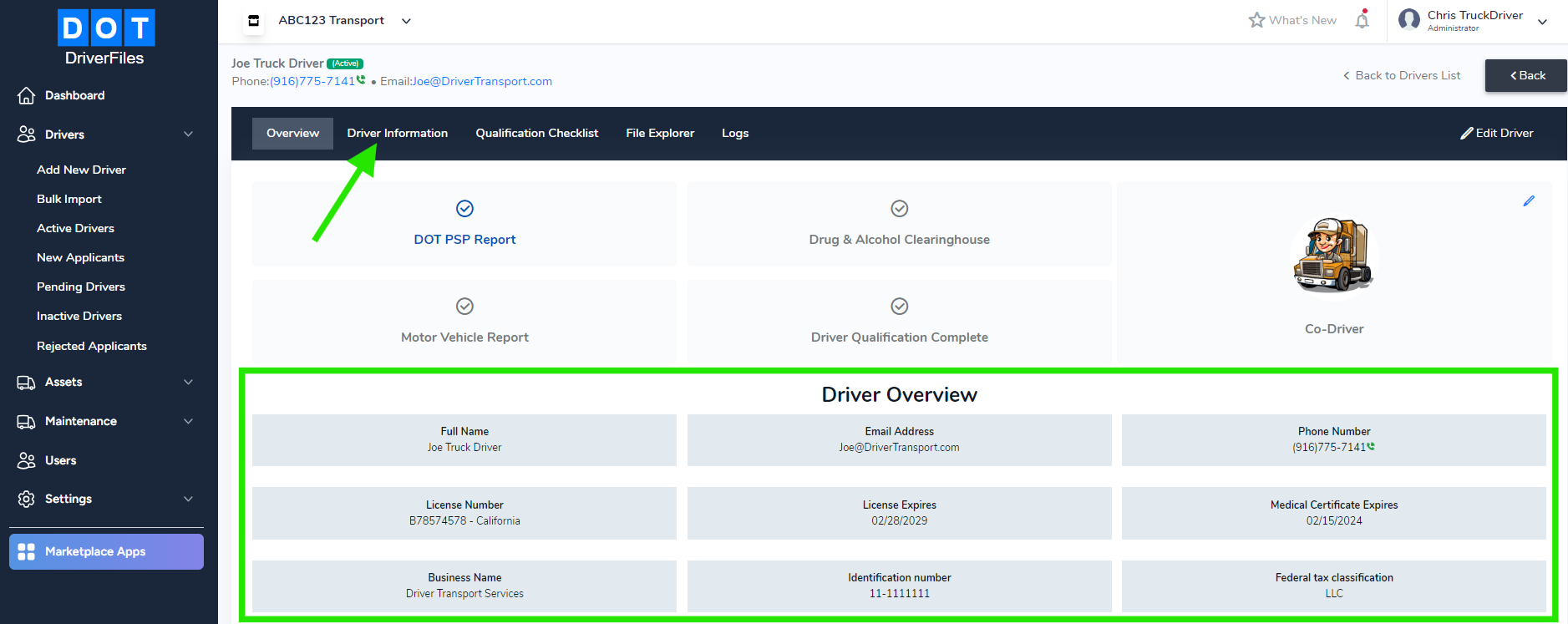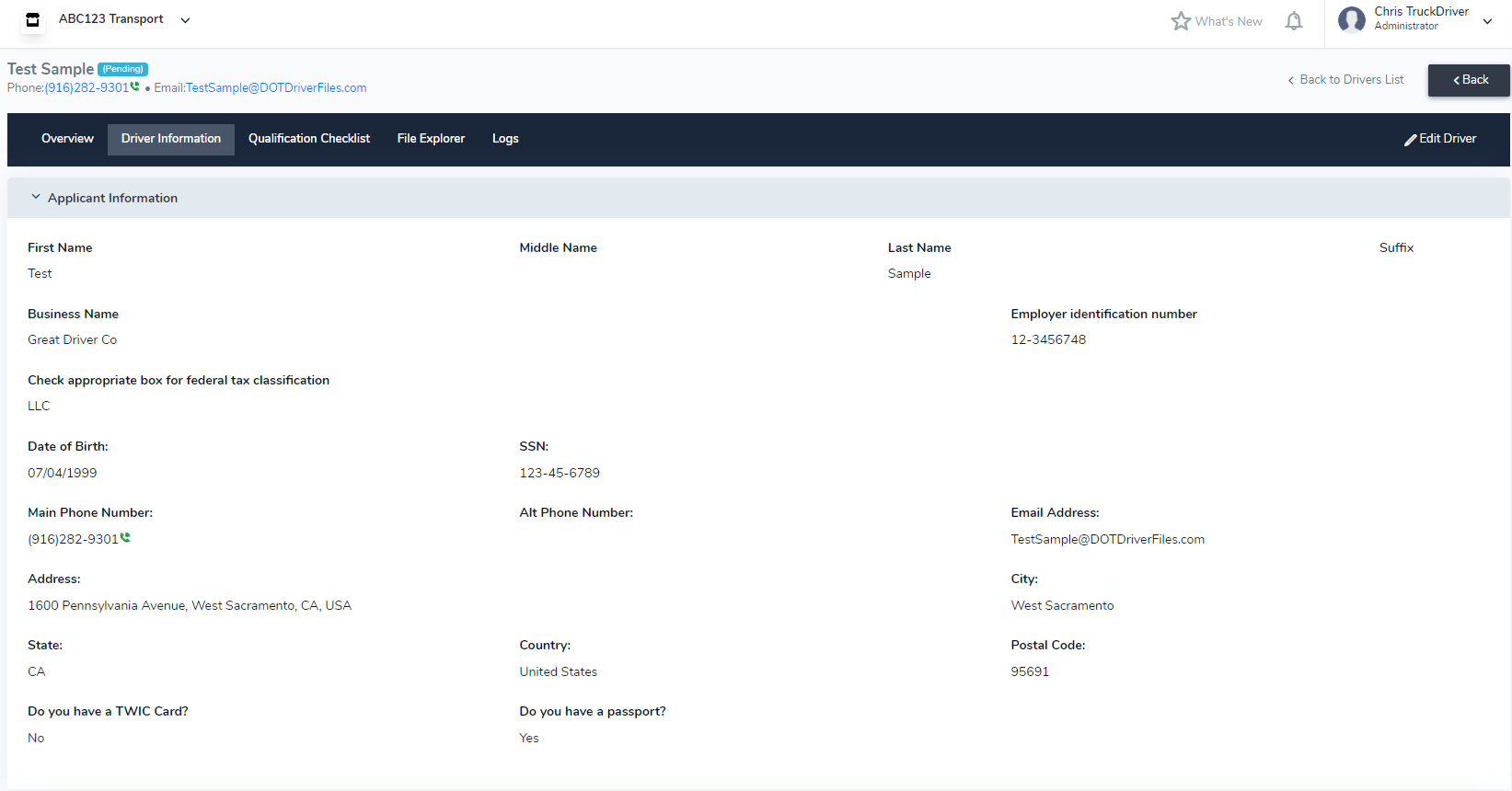From Sign Up to Live Account Setup Step-by-Step
Do you need to create a Driver Qualification File but don’t know where to start?
I’m ready to sign up, but what do I need to do?
Confused about how to manage your Driver Qualification Files effectively?
Are you ready to streamline your driver compliance process but unsure where to begin?
Do you want to ensure your drivers meet all FMCSA requirements but don’t know how?
Looking for an easy way to manage your driver files without the paperwork hassle?
Need a simple solution to track compliance for your fleet?
Look no further! This guide will walk you through the simple steps to get started with DOTDriverFiles.com and manage your Driver Qualification Files with ease.
I. Creating Your Account
- Visit DOTDriverFiles.com.
- Click “Get DOT For Free” in the top right corner.
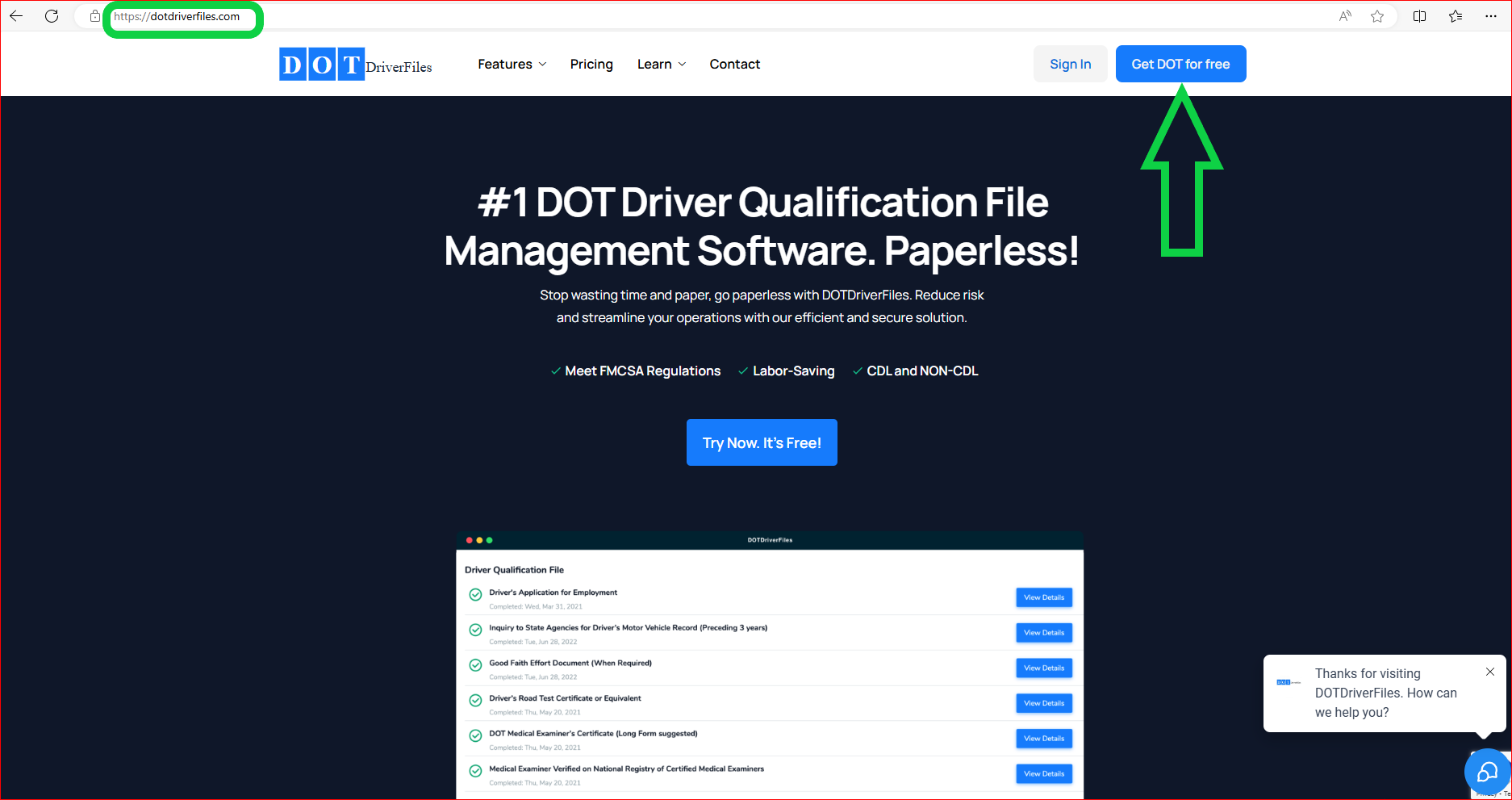
- Check your email for a confirmation link, and click it to confirm.
- Complete the Profile sections to activate your account.
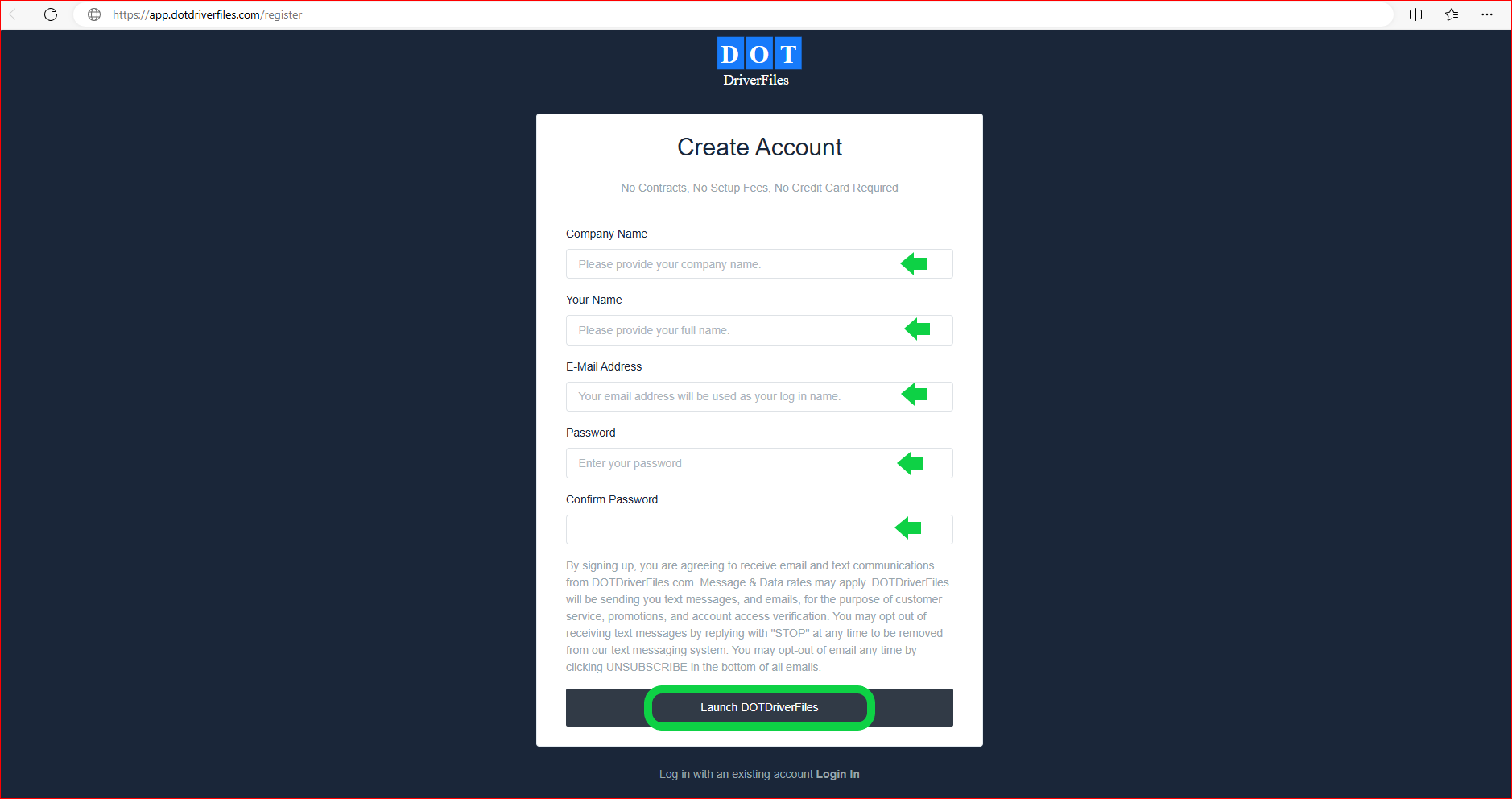
- Keywords: (create an account, sign up, email confirmation, activate account, DOTDriverFiles registration, profile setup)
II. Creating Driver Qualification Files
- From the Dashboard, locate the navy blue rectangle with a hyperlink.
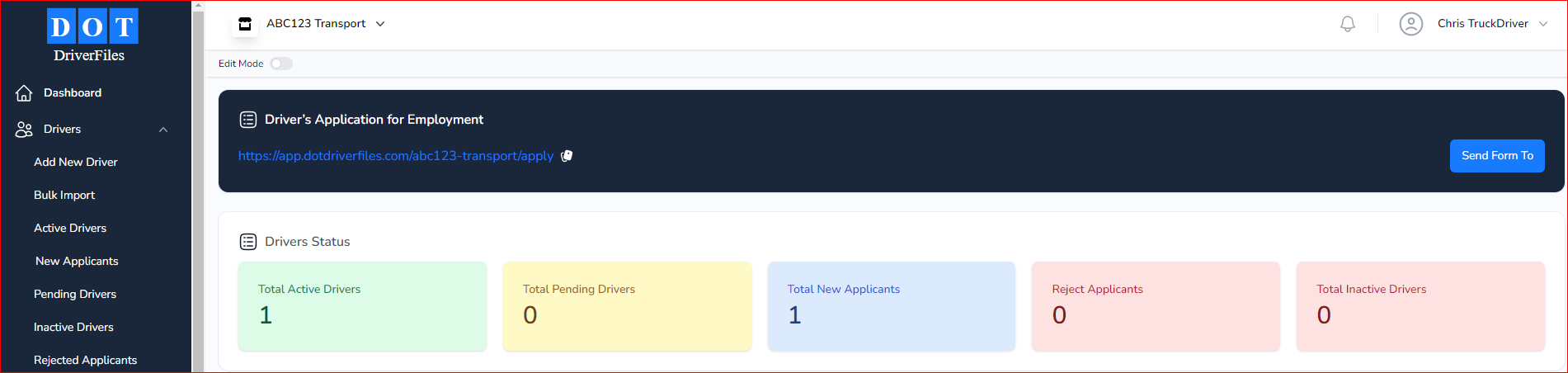
- Either click/copy the link to send it to the driver or click “Send Form To.”
- In the popup, select how you want to send the application: email, text, or copy the link.
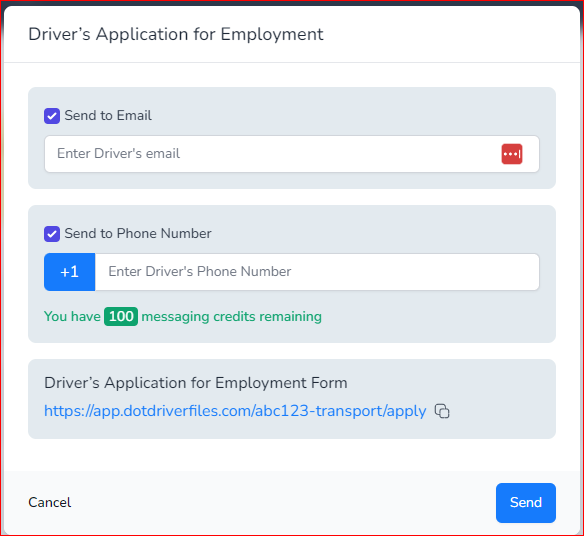
- Once sent, the driver will complete all fields and finalize the application with SMS code verification for digital signatures.
- Keywords: (driver qualification file, send form to driver, SMS verification, digital signature, driver application, send driver application, driver file creation)
III. Bulk Import Existing Driver Files (For Compliance Managers)
- Click on Bulk Import under the “Drivers” category.
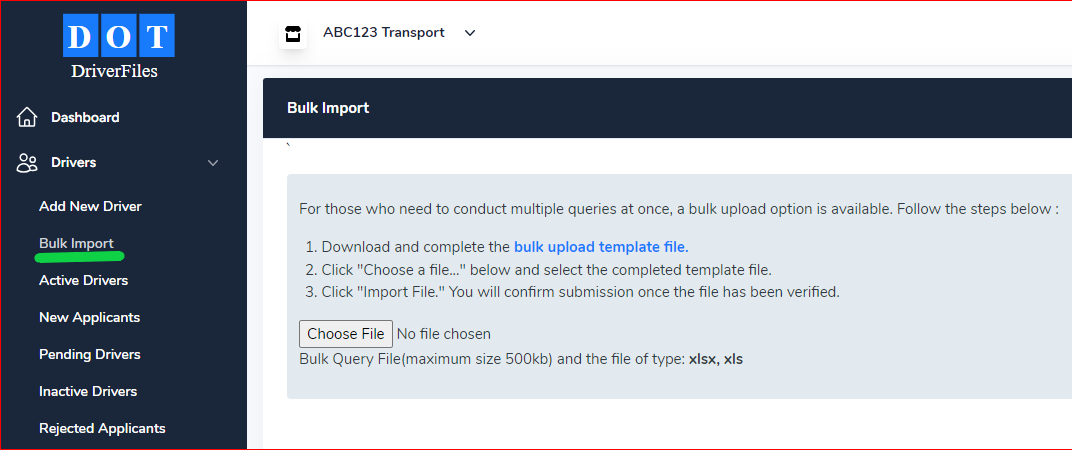
- Download the pre-configured spreadsheet by clicking the blue hyperlinked text: Bulk Import Template.
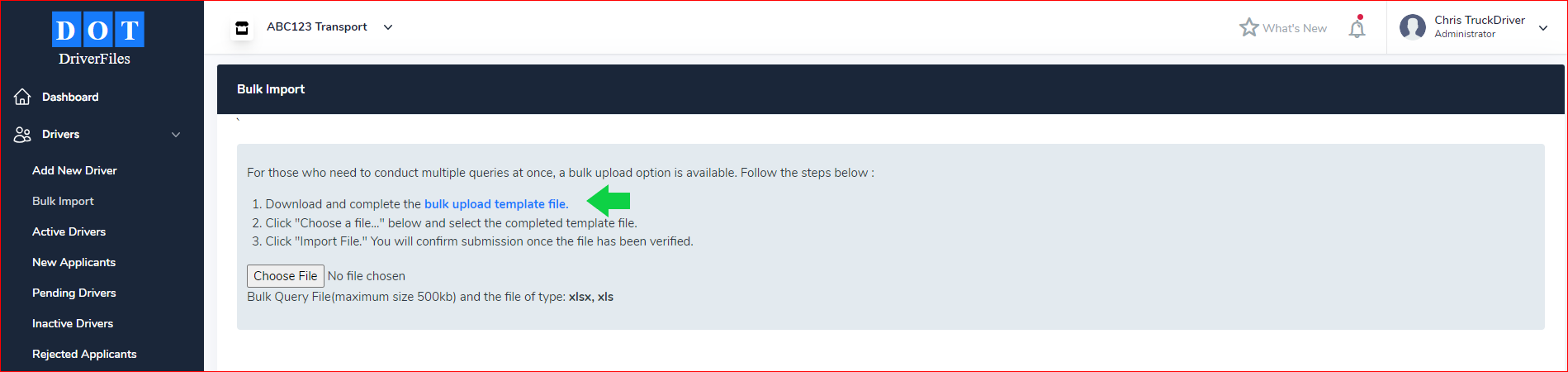
- Fill out the spreadsheet with the driver information and upload it to the system.
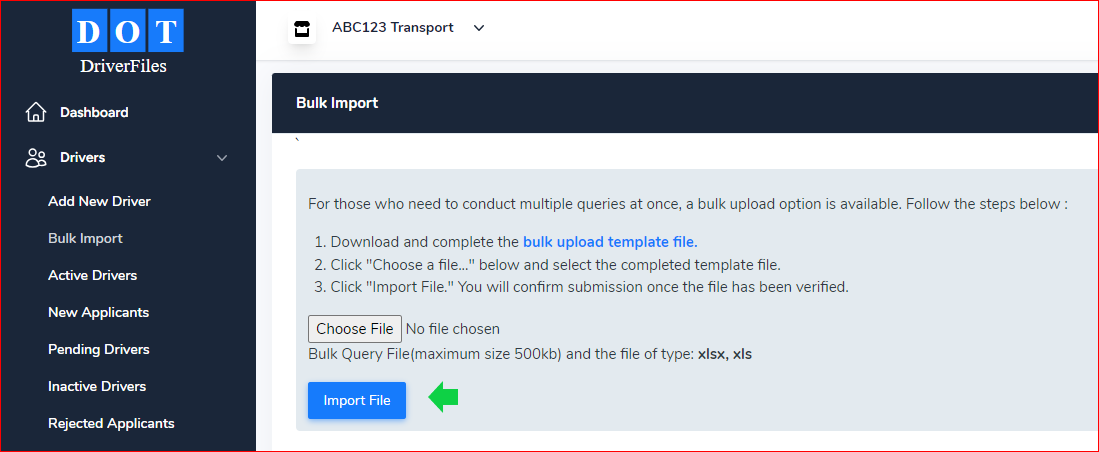
- For existing driver fleet integration assistance, contact [email protected].
- Keywords: (bulk import drivers, driver data import, pre-configured spreadsheet, driver integration, DOTDriverFiles bulk import, driver file upload, fleet integration assistance)
IV. Driver Application Process
- The driver receives the application via email or SMS.
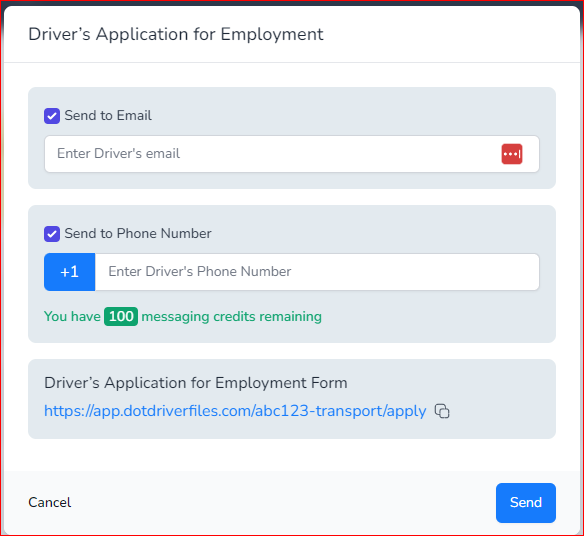
- They complete all required fields in the application.
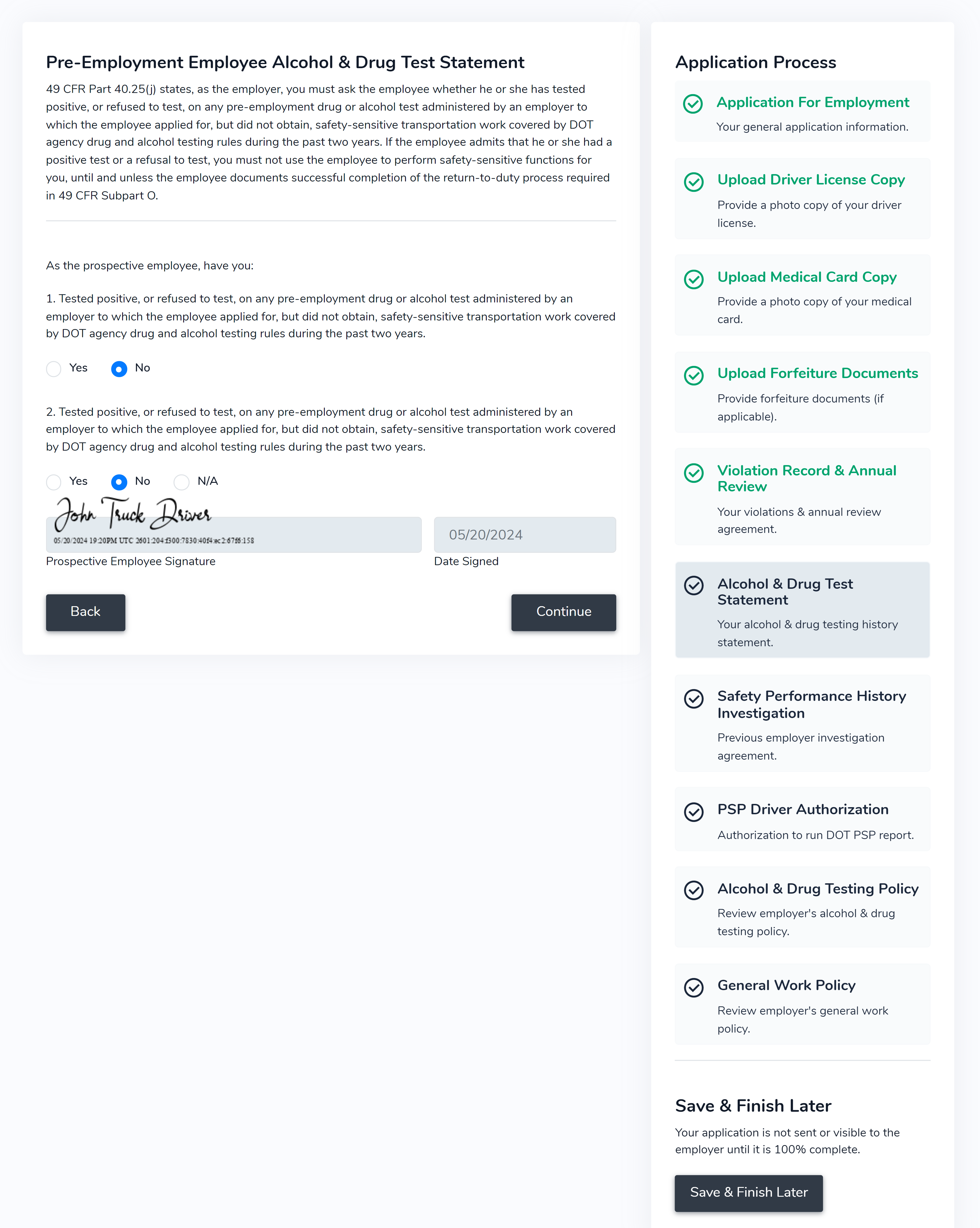
- Once completed, they will receive an SMS code for digital signature verification.
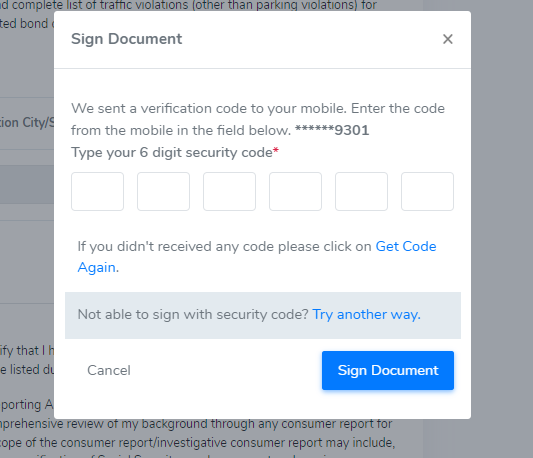
- The application will automatically store driver data, including name, phone number, IP address, and timestamp.
- Keywords: (driver application process, driver electronic application, SMS code verification, digital signature, driver data storage, DOTDriverFiles application process)
V. Reviewing & Classifying Applications
- When notified of a completed application, click “New Driver” to review it in PDF format.
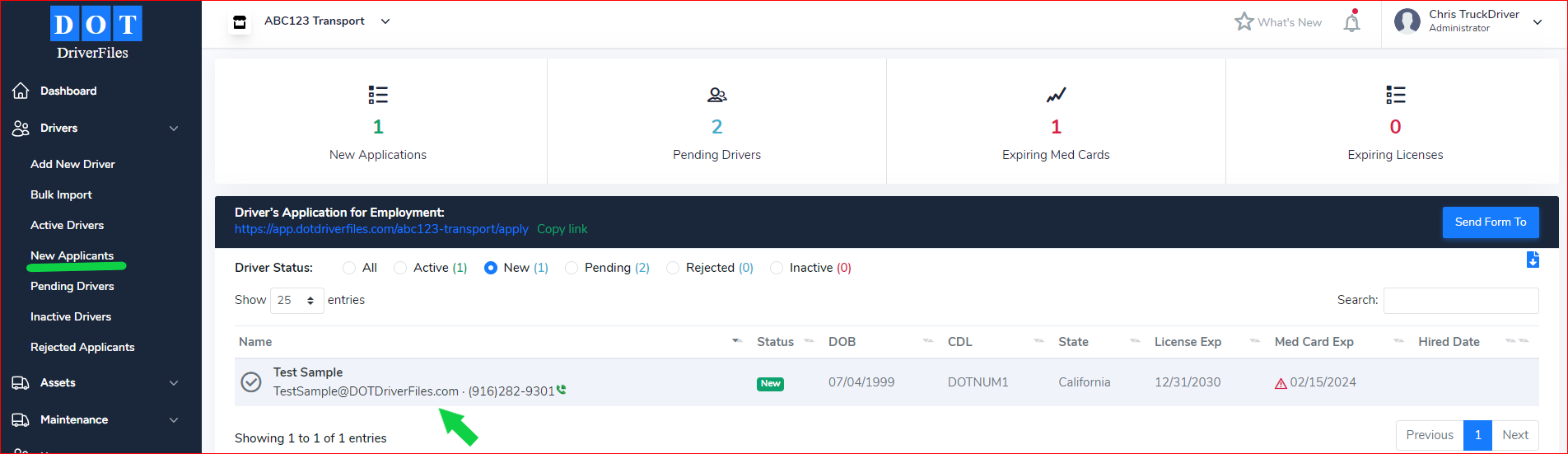
- Classify the applicant by clicking “Hire Applicant” or “Do Not Hire”.
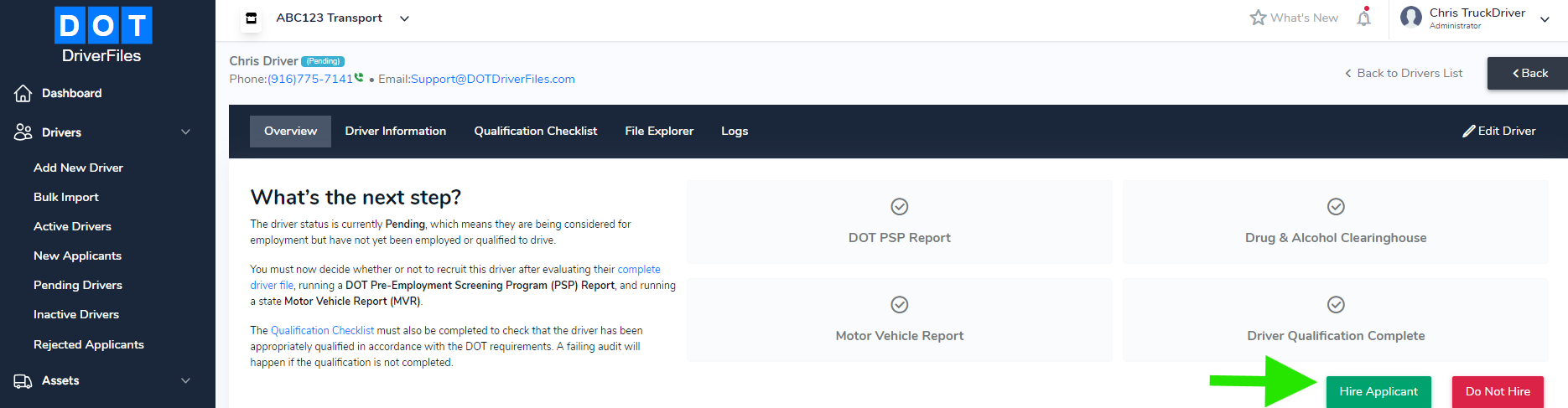
- Keywords: (review driver application, classify driver, new driver application, pending employment, dismiss applicant, DOTDriverFiles review)
VI. Managing Driver Files
Once the driver is moved to pending employment, navigate through the following tabs to manage their file:
1. Overview:
2. Driver Information:
3. Qualification Checklist:
- Complete all compliance tasks, starting with greyed-out checkmarks that turn green as you finish them.
- Each compliance task includes FMCSA regulations hyperlinked for easy reference.
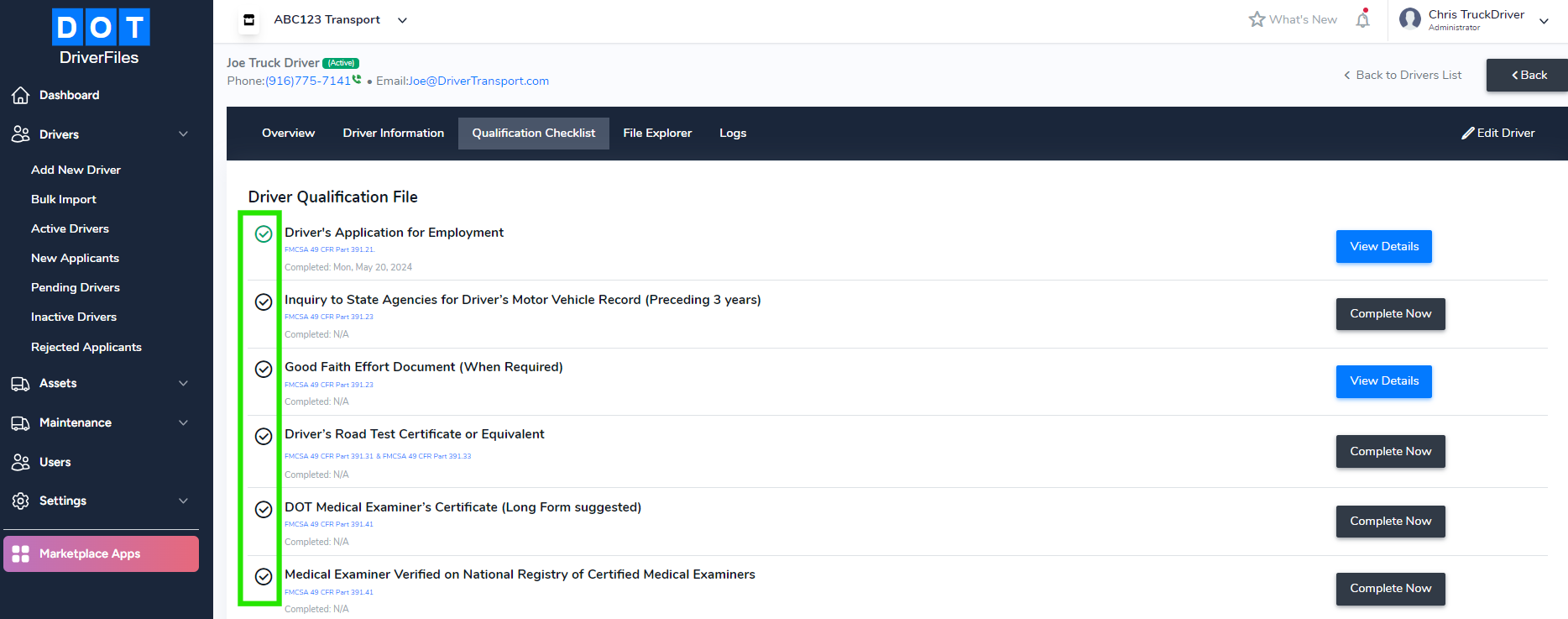
4. File Explorer:
- Organize compliance documents into clearly labeled folders. Automatically save documents from the Qualification Checklist and manually upload any others.
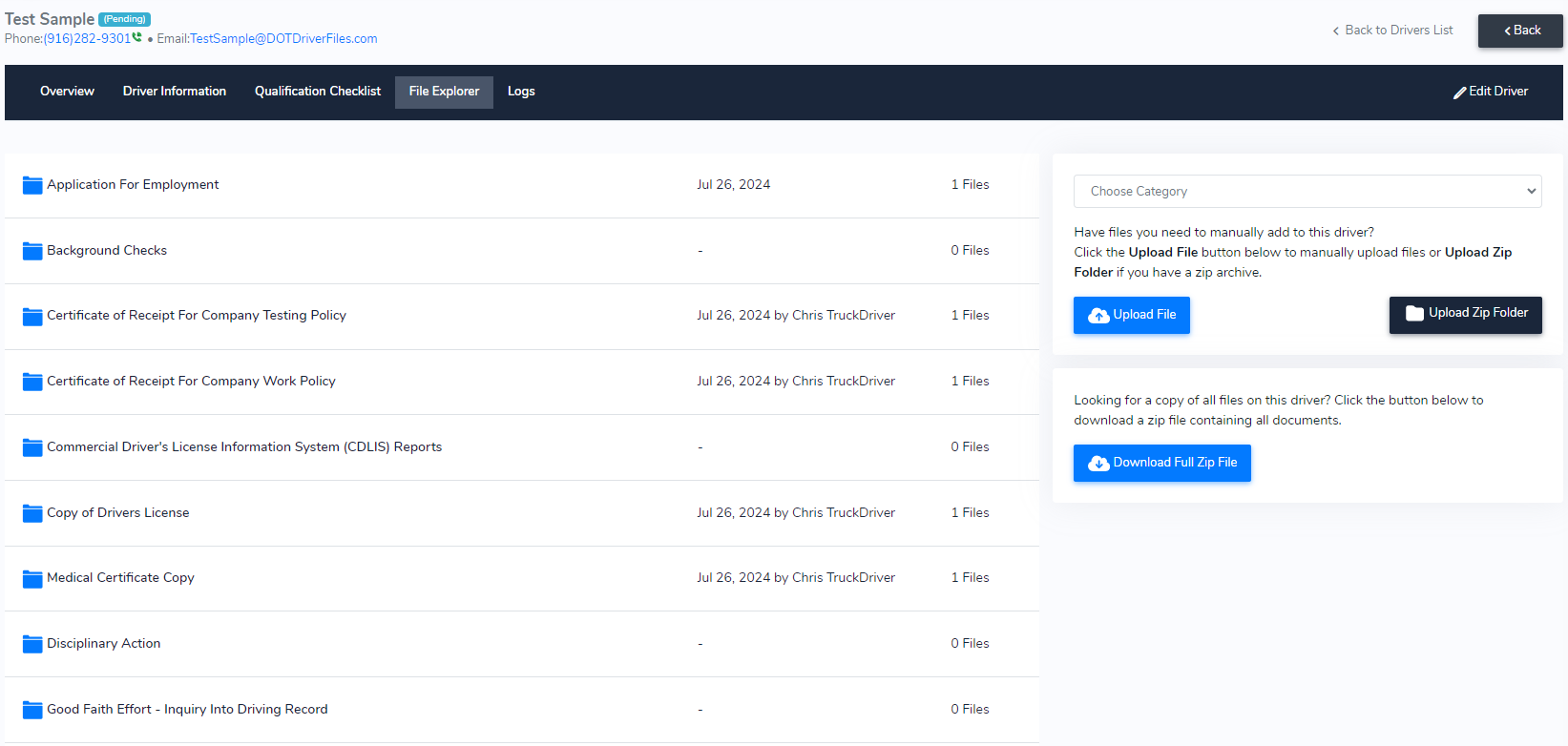
5. Logs:
- Review a detailed time-stamped log of all actions performed within the driver’s profile.
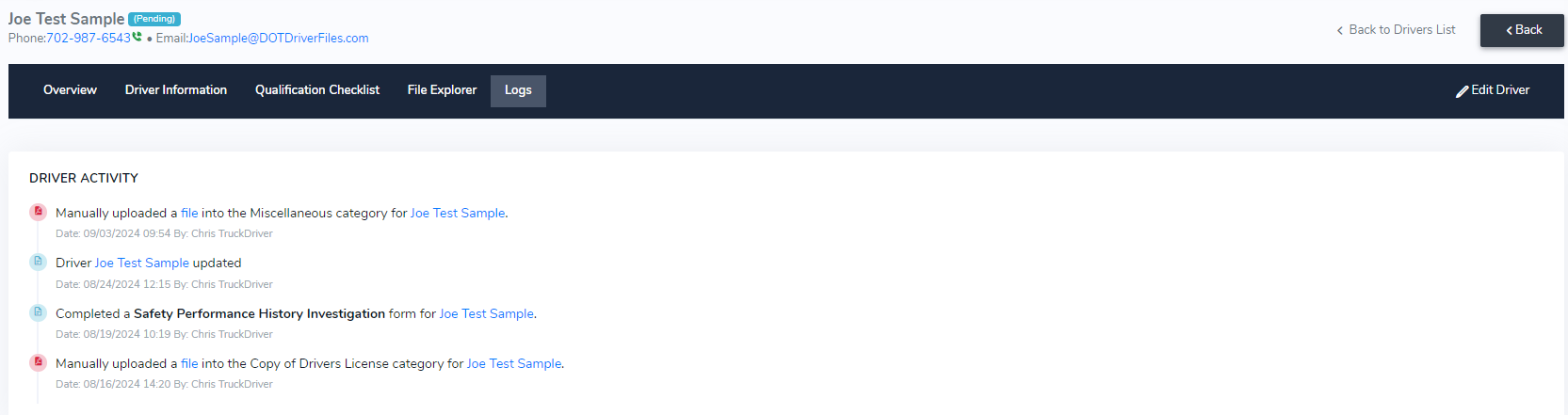
- Keywords: (driver file management, driver overview, driver information, qualification checklist, compliance checklist, file explorer, driver file logs, DOTDriverFiles manage driver files)
VII. Finalizing the Qualification Process
- Receive automatic notifications for upcoming document expirations (30 days before expiration).
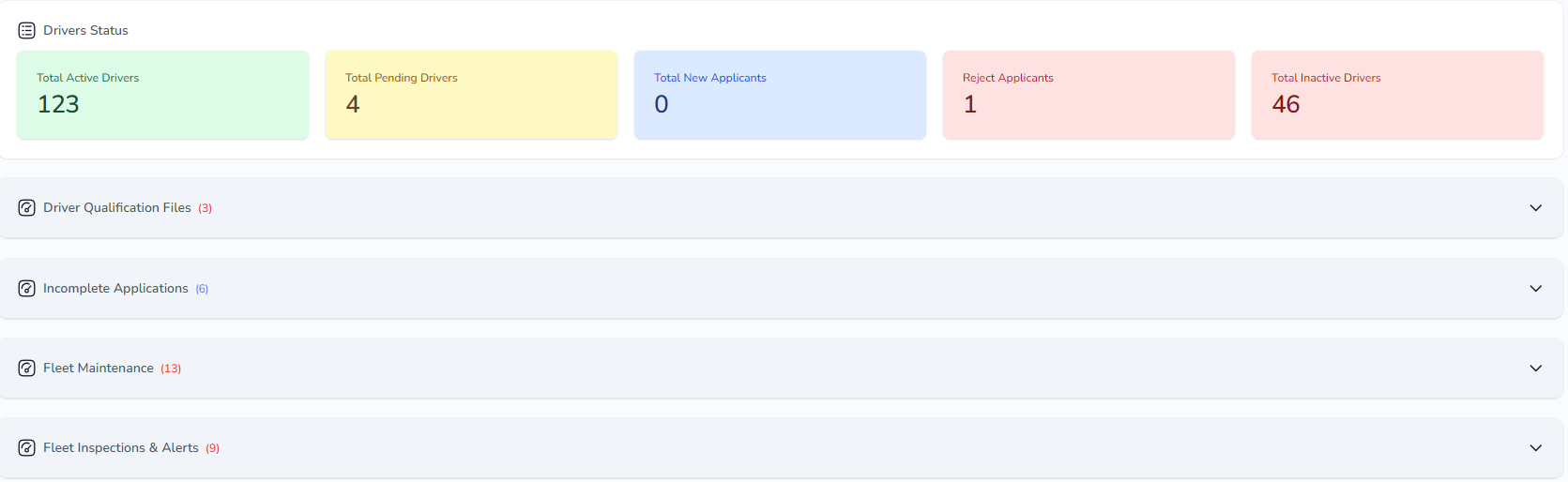
- Complete the required documentation to receive green checkmarks in the Qualification Checklist.
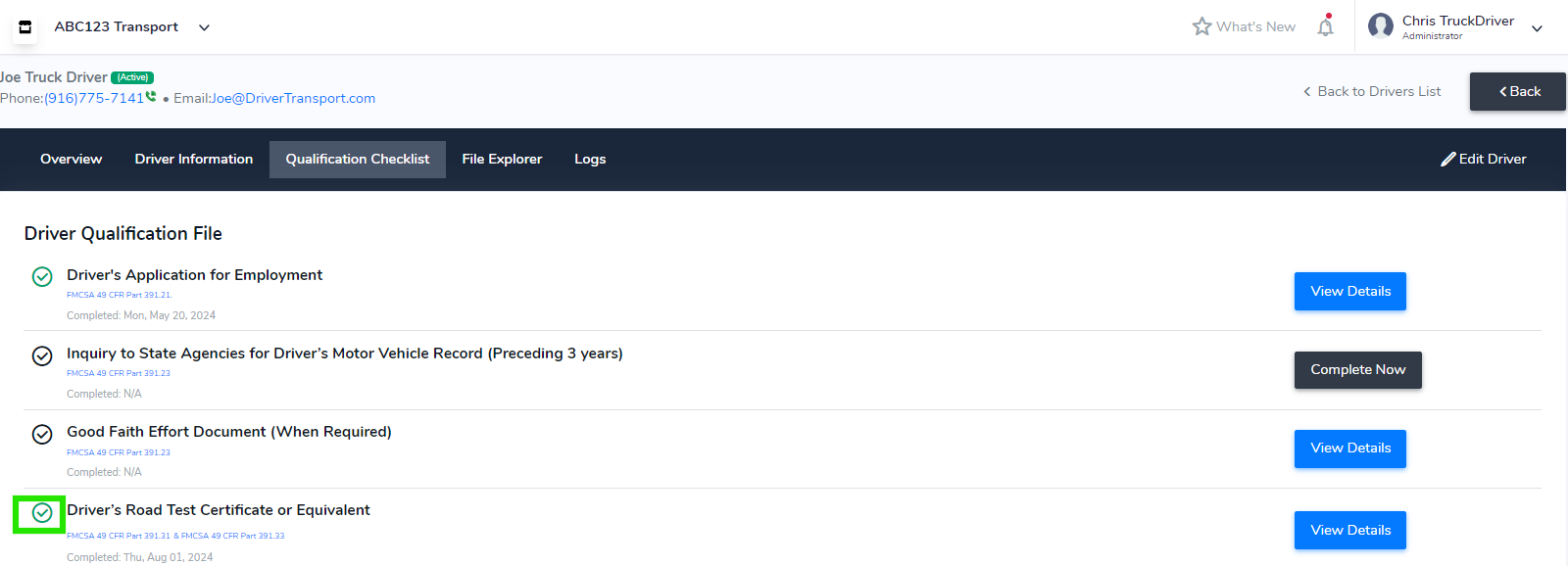
- Ensure the driver’s profile is compliant with all FMCSA regulations.
- Keywords: (finalize qualification, driver profile compliance, document expiration notification, FMCSA compliance, green checkmarks DOTDriverFiles)
VIII. Need Help?
For support or existing driver fleet integration assistance:
- Email: [email protected]
- Phone: (916) 775-7141
- Website: https://DOTDriverFiles.com
- Sign Up Now: https://app.dotdriverfiles.com/register
- Sign In: https://app.dotdriverfiles.com/login