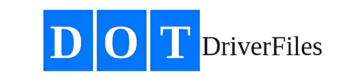1.1 Create an Account
- Visit https://DOTDriverFiles.com.
- In the top right corner, click the button labeled “Get DOT For Free”. This will take you to the registration page at https://app.dotdriverfiles.com/register.
- On the account creation page, enter your name in the provided field.
- Enter your email address in the next field.
- Enter your company name or DBA (the name you are doing business as) in the appropriate field.
- Create a password and enter it in the password field.
- Confirm your password by entering it again in the confirmation box.
- Click the “Launch DOTDriverFiles” button to complete the account creation process.
Keywords: (Create account, sign up, register, new account, account setup, start account, begin registration, account creation, join now, create profile)