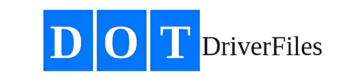- Explanation: This section provides detailed instructions on how to complete a road test for a driver in the DOTDriverFiles app. The road test is a critical part of the driver qualification process, ensuring that the driver meets all necessary safety and performance standards.
- How to Complete a Road Test:
- Log in to the DOTDriverFiles app.
- From the Dashboard, click on “Drivers” in the left navigation bar.
- Select the driver who needs to complete a road test.
- Click on the “Qualification Checklist” tab in the top navigation bar.
- In the Qualification Checklist, find the section titled “Driver’s Road Test Certificate or Equivalent” and click “Complete Now”.
- A page will load where you can review the Driver’s License on file and choose to “Complete the Road Test” or “Upload the Road Test”.
- You will be directed to the Road Test Certificate page. Fill in all required fields, including the driver’s name, date of the test, and details of the test route.
- Ensure the testing officer completes the necessary sections, including the evaluation of the driver’s performance.
- The certifier must digitally sign the document with an active cell phone for confirmation and click save. This will load the Road Test to the Driver File. If you do the cert on paper, you can scan it to digital form and click the upload button to fulfill the category.
- Or, Upload the completed Road Test Certificate by clicking on the “Upload File” button, selecting the file from your computer, and confirming the upload.
- Once the document is uploaded, click “Upload File(s)” to finalize the process.
- A green checkmark will appear next to the “Driver’s Road Test Certificate or Equivalent” in the Qualification Checklist, indicating that the road test is complete.
Keywords: (road test, driver road test, complete road test, driver qualification, road test certificate, upload road test, DOTDriverFiles road test, driver performance evaluation)