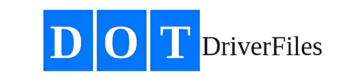- Explanation: This section provides instructions on how to manage the pre-employment drug and alcohol testing process for a driver, ensuring compliance with FMCSA regulations.
- How to Order Pre-Employment Drug & Alcohol Testing:
- Log in to the DOTDriverFiles app.
- From the Dashboard, click on “Drivers” in the left navigation bar.
- Select the driver whose Pre-Employment Drug Testing status needs to be updated.
- Click on the “Qualification Checklist” tab in the top navigation bar.
- In the Qualification Checklist, find the “Pre-Employment Drug Test” section and click “Complete Now.”
- The only available option will be “Upload Drug Test Results.”
- Download the official screening results sent to the employer’s administration department and save them to your computer. Then, upload the official test results to the software to ensure compliance with this section.
- A green checkmark will appear next to “Pre-Employment Drug Test” in the Qualification Checklist, indicating that the driver has been successfully added to the program.
Keywords: (pre-employment drug test, C/TPA, FMCSA compliance, DOT testing program, driver qualification, DOTDriverFiles drug testing, upload test results, Clearinghouse tracking)