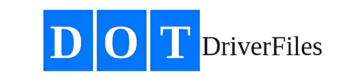- Explanation: This section provides instructions on how to upload individual documents to a driver’s file within the DOTDriverFiles system. Uploading documents individually allows you to keep the driver’s records up-to-date and organized, ensuring compliance with FMCSA regulations.
- How to Upload Individual Files:
- Log in to the DOTDriverFiles app.
- From the Dashboard, click on “Drivers” in the left navigation bar.
- Select the driver whose file you need to upload a document to.
- Click on the “File Explorer” tab from the horizontal navigation bar at the top. It is the 4th position.
- On the right side of the File Explorer, find the drop-down menu to select the document type you want to upload.
- Click “Upload File” after selecting the document type.
- Ensure the file date is correct, then click “Choose File” to select the document from your computer.
- Click “Upload File(s)” to add the document to the driver’s file.
- Confirm that the document has been uploaded by checking the document list in the relevant folder.
- Keywords: (upload individual files, driver document upload, DOTDriverFiles document management, driver qualification, FMCSA compliance, add documents to driver file, file explorer upload, document type selection, update driver records, upload driver documents)